
360 Panoramic View Screenshot maker
| Rate: | |
| Downloads: | 16 |
| Views: | 492 |
| Comments: | 0 |
| Category: | Tools |
| Upload by: | I'm Not MentaL |
Description
Thanks for downloading Panoramic View by I'm Not MentaL.
If you like this mod, please like, rate, comment and subscribe, also Donate :)
Prerequisite:
1. For image and video
- Latest ScriptHookV
- Latest Community Script Hook V .NET
- Visual C++ Redistributable for Visual Studio 2013 x64
- Microsoft .NET Framework 4.7
- Photoshop CC 2015/2017/2018
- Exif Fixer
2. For Video only
- Spatial Media Metadata Injector
- ExifTool by PhilHarvey
- ExifToolGUI
Install:
- Like other .NET scripts
Changelog:
v2.0
- Captures 360 degree.
- Supports config file.
v1.0
- Initial Release.
Usage:
A. Image
1. Set your game graphic settings to "Windowed Borderless".
2. while in-game, press the "~" button and enter "panorama" without quotes.
3. After that run, Photoshop.
4. While in Photoshop CC, Click File > Automate > Photomerge..
5. A Dialog box shows up, Select "Spherical" on Layout, Browse your screenshots image under "Grand Theft Auto V directory\panorama\" name: p1.jpg ~ p50.jpg.
6. Check "Blend Images Together", (Optional) Check "Content Aware Fill Transparent Area", Click OK.
7. Wait a few minutes for the Photoshop makin' magic.
8. You might need to crop the image and edit a little bit things...
9. Save the image as JPEG.
10. After that, Run Exif Fixer.
11. click "Choose JPEG or PNG" button and choose your JPEG file, Select "Equirectangular", check "Clear Metadata First", click "Add Metadata".
12. Now you are ready to upload to Facebook.
B. Video
1. Complete the all the steps above.
2. Use your favorite Video Editing software to make your video, make sure the video size match your image size.
3. Render the video as mp4 format.
4. Run Spatial Media Metadata Injector, Click "Open", Check "My video is spherical (360) and "My video is stereoscopic 3D (top/bottom layout)", Click "Inject metadata" and close it.
5. Run ExifToolGUI and find your video_injected.mp4 file, Click it and look on the Right Sidebar.
6. Select Metadata > Xmp and look for "StereoMode", right click "top-bottom" and select "Add tag to Workspace".
7. Click Workspace, scroll all the way down and you'll see "Xmp:StereoMode", click on "top-bottom", replace to "mono". Hit return/enter and click save.
8. Now your video is ready to upload to Facebook and Youtube.
If you like this mod, please like, rate, comment and subscribe, also Donate :)
Prerequisite:
1. For image and video
- Latest ScriptHookV
- Latest Community Script Hook V .NET
- Visual C++ Redistributable for Visual Studio 2013 x64
- Microsoft .NET Framework 4.7
- Photoshop CC 2015/2017/2018
- Exif Fixer
2. For Video only
- Spatial Media Metadata Injector
- ExifTool by PhilHarvey
- ExifToolGUI
Install:
- Like other .NET scripts
Changelog:
v2.0
- Captures 360 degree.
- Supports config file.
v1.0
- Initial Release.
Usage:
A. Image
1. Set your game graphic settings to "Windowed Borderless".
2. while in-game, press the "~" button and enter "panorama" without quotes.
3. After that run, Photoshop.
4. While in Photoshop CC, Click File > Automate > Photomerge..
5. A Dialog box shows up, Select "Spherical" on Layout, Browse your screenshots image under "Grand Theft Auto V directory\panorama\" name: p1.jpg ~ p50.jpg.
6. Check "Blend Images Together", (Optional) Check "Content Aware Fill Transparent Area", Click OK.
7. Wait a few minutes for the Photoshop makin' magic.
8. You might need to crop the image and edit a little bit things...
9. Save the image as JPEG.
10. After that, Run Exif Fixer.
11. click "Choose JPEG or PNG" button and choose your JPEG file, Select "Equirectangular", check "Clear Metadata First", click "Add Metadata".
12. Now you are ready to upload to Facebook.
B. Video
1. Complete the all the steps above.
2. Use your favorite Video Editing software to make your video, make sure the video size match your image size.
3. Render the video as mp4 format.
4. Run Spatial Media Metadata Injector, Click "Open", Check "My video is spherical (360) and "My video is stereoscopic 3D (top/bottom layout)", Click "Inject metadata" and close it.
5. Run ExifToolGUI and find your video_injected.mp4 file, Click it and look on the Right Sidebar.
6. Select Metadata > Xmp and look for "StereoMode", right click "top-bottom" and select "Add tag to Workspace".
7. Click Workspace, scroll all the way down and you'll see "Xmp:StereoMode", click on "top-bottom", replace to "mono". Hit return/enter and click save.
8. Now your video is ready to upload to Facebook and Youtube.







![Fine-Tuned Felony & Response [+ OIV]](https://media.9mods.net/thumbs/resize/112/63/2021/03/fine-tuned-felony-response-oiv.jpg)
![Baby [Add-On Ped]](https://media.9mods.net/thumbs/resize/112/63/2021/03/baby-add-on-ped.jpg)
![Custom Engine Sound Pack [Add-On SP / FiveM | Sounds]](https://media.9mods.net/thumbs/resize/112/63/2021/02/custom-engine-sound-pack-add-on-sp-fivem-sounds.png)



![Japanese Emergency Siren Pack [ELS] SAP520PBK + MK11](https://media.9mods.net/thumbs/resize/112/63/2021/02/japanese-emergency-siren-pack-els-sap520pbk-mk11.jpg)




![Ocelot Jugular [UV-Mapped]](https://media.9mods.net/thumbs/resize/112/63/2021/02/ocelot-jugular-uv-mapped.png)



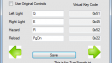

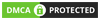
Write comment: