
Gims Helper
Description
/////////////////////////////////////
///// GIMS HELPER INSTRUCTIONS /////
///////////////////////////////////
Just a little script I made for increasing gims work flow in 3ds max... decided to share
Install
--------------------------------------------------------------------------------------------------------------------------------------
1. Go to your scripts folder where you have 3ds installed usually "C:\Program Files\Autodesk\3ds Max 2016\scripts\Startup"
2. Drag and drop gims_helper.ms in the Startup folder
3. Open 3ds Max
4. To Open Go To Utilitys Tab > Open Gims Helper
Model tools
---------------------------------------------------------------------------------------------------------------------------------------
"Create Gta Model" - This button will apply the mesh:modifier on the selected geometry and parent it under a EGIMS_V_Model
(If multi items are selected you can make them into multiple items or a single)
"Static Collision" - If this checkbox is ticked it will create a seperate EGIMS_V_Collision_Composite and duplicate the item, parent it to the composite and apply the correct modifier
"Embeded Collision" - If this checkbox is ticked it will create a child EGIMS_V_Collision_Composite of the model and duplicate the item, parent it to the composite and apply the correct modifier
"Model Name" - This textbox will assign the name of the model
Collision Tools
--------------------------------------------------------------------------------------------------------------------------------------
"Create Gta Collision" - This button will create EGIMS_V_Collision_Composite and apply the correct modifier and parent under the composite
"Set Collision Flags" - This button will set all normal flags need {MAP ANIMAL, MAP COVER, MAP DYNAMIC, MAP VEHICLE, MAP WEAPON}
"Composite Name" - This textbox will assign the name of the composite
Shader Tools
--------------------------------------------------------------------------------------------------------------------------------------
"Set All Shaders" - This button will assign all material shaders of the model(s) selected to the selected shader in the drop down box
Vertex Tools
--------------------------------------------------------------------------------------------------------------------------------------
"Paint Verticies" - This button will assign every vertex seleted the selected color in the color box
Ideas
--------------------------------------------------------------------------------------------------------------------------------------
1. Assign collision materials depending on name so if name is grass then it has grass mat assigned
2. Choose which shaders/flags/default model/composite names are in the dropdowns and textbox's
Thanks To
--------------------------------------------------------------------------------------------------------------------------------------
1. Vetchems
IF YOU WANT SOMETHING ADDED THEN PLEASE HMU ON GTA5MODS.COM
Enjoy, skylumz
///// GIMS HELPER INSTRUCTIONS /////
///////////////////////////////////
Just a little script I made for increasing gims work flow in 3ds max... decided to share
Install
--------------------------------------------------------------------------------------------------------------------------------------
1. Go to your scripts folder where you have 3ds installed usually "C:\Program Files\Autodesk\3ds Max 2016\scripts\Startup"
2. Drag and drop gims_helper.ms in the Startup folder
3. Open 3ds Max
4. To Open Go To Utilitys Tab > Open Gims Helper
Model tools
---------------------------------------------------------------------------------------------------------------------------------------
"Create Gta Model" - This button will apply the mesh:modifier on the selected geometry and parent it under a EGIMS_V_Model
(If multi items are selected you can make them into multiple items or a single)
"Static Collision" - If this checkbox is ticked it will create a seperate EGIMS_V_Collision_Composite and duplicate the item, parent it to the composite and apply the correct modifier
"Embeded Collision" - If this checkbox is ticked it will create a child EGIMS_V_Collision_Composite of the model and duplicate the item, parent it to the composite and apply the correct modifier
"Model Name" - This textbox will assign the name of the model
Collision Tools
--------------------------------------------------------------------------------------------------------------------------------------
"Create Gta Collision" - This button will create EGIMS_V_Collision_Composite and apply the correct modifier and parent under the composite
"Set Collision Flags" - This button will set all normal flags need {MAP ANIMAL, MAP COVER, MAP DYNAMIC, MAP VEHICLE, MAP WEAPON}
"Composite Name" - This textbox will assign the name of the composite
Shader Tools
--------------------------------------------------------------------------------------------------------------------------------------
"Set All Shaders" - This button will assign all material shaders of the model(s) selected to the selected shader in the drop down box
Vertex Tools
--------------------------------------------------------------------------------------------------------------------------------------
"Paint Verticies" - This button will assign every vertex seleted the selected color in the color box
Ideas
--------------------------------------------------------------------------------------------------------------------------------------
1. Assign collision materials depending on name so if name is grass then it has grass mat assigned
2. Choose which shaders/flags/default model/composite names are in the dropdowns and textbox's
Thanks To
--------------------------------------------------------------------------------------------------------------------------------------
1. Vetchems
IF YOU WANT SOMETHING ADDED THEN PLEASE HMU ON GTA5MODS.COM
Enjoy, skylumz







![Fine-Tuned Felony & Response [+ OIV]](https://media.9mods.net/thumbs/resize/112/63/2021/03/fine-tuned-felony-response-oiv.jpg)
![Baby [Add-On Ped]](https://media.9mods.net/thumbs/resize/112/63/2021/03/baby-add-on-ped.jpg)
![Custom Engine Sound Pack [Add-On SP / FiveM | Sounds]](https://media.9mods.net/thumbs/resize/112/63/2021/02/custom-engine-sound-pack-add-on-sp-fivem-sounds.png)



![Japanese Emergency Siren Pack [ELS] SAP520PBK + MK11](https://media.9mods.net/thumbs/resize/112/63/2021/02/japanese-emergency-siren-pack-els-sap520pbk-mk11.jpg)




![Ocelot Jugular [UV-Mapped]](https://media.9mods.net/thumbs/resize/112/63/2021/02/ocelot-jugular-uv-mapped.png)



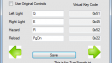

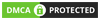
Write comment: