How to Install and Run Forge 1.12.2 for Client and Server
| Rate: | |
| Downloads: | 0 |
| Views: | 1,414 |
| Comments: | 0 |
| Category: | Tools |
Description
In this blog post, we will show you how to install Forge 1.12.2 for both the client and server. Forge is a popular modding platform that allows you to add mods to Minecraft. It has a large community of developers and users who create mods for all sorts of different purposes. Whether you want to add new features to your game or just change the way it looks, Forge is a great toolkit that can help you do that. Let's get started!
It's now time for Forge.
The Forge 1.12.2 installer is available on the official web site. Make sure to click on the "Installer" icon. "Universal" or some such won't work: https://files.minecraftforge.net/net/minecraftforge/forge/index_1.12.2.html
This operation is not totally trivial. Avoid all links after redirect, and wait for the "skip" button to appear top-right. I won't detail click-by-click instructions here, but they are available: https://www.alphr.com/install-minecraft-forge-windows-mac/
For each client and server place the downloaded Forge installer JAR in the Minecraft directory (this may not be necessary but that's what I did).
The java -version call should confirm the default Java is Java 8.
On Linux run a precautionary sudo apt update and sudo apt upgrade before proceeding.
Run the Forge JAR file (on Windows double-clicking it should be sufficient): java -jar forge-1.12.2-14.23.5.2855-installer.jar
When the GUI pops up select "Install client" or "Install server" as appropriate for that machine.
After installation there should be a new Forge JAR file that is not named "installer":
forge-1.12.2-14.23.5.2855-installer.jar
forge-1.12.2-14.23.5.2855-installer.jar.log
forge-1.12.2-14.23.5.2855.jar
For Minecraft server it should now be possible to run the new Forge JAR. This is the short script I use to start our family Minecraft Forge on Mac OS, setting the environment variables as well, as a precaution:
export JAVA_HOME=$(/usr/libexec/java_home -v 1.8)
export PATH="$PATH:$JAVA_HOME/bin"
cd /Users/family/Minecraft
exec java -Xms512M -Xmx2048M -XX:+UseG1GC -jar forge-1.12.2-14.23.5.2855.jar nogui
For the client, after starting Minecraft Launcher, use the "Installations" tab again. Create a new installation and find the new Forge 1.12.2 entry in the menu to select for a release.
Playing Minecraft from this installation should now be sufficient to find and access the Forge 1.12.2 server.
Just drop the same mod JAR files in the server and client "mods" directories to quadruple, quintuple, and decuple the value you get from the game!







![Fine-Tuned Felony & Response [+ OIV]](https://media.9mods.net/thumbs/resize/112/63/2021/03/fine-tuned-felony-response-oiv.jpg)
![Baby [Add-On Ped]](https://media.9mods.net/thumbs/resize/112/63/2021/03/baby-add-on-ped.jpg)
![Custom Engine Sound Pack [Add-On SP / FiveM | Sounds]](https://media.9mods.net/thumbs/resize/112/63/2021/02/custom-engine-sound-pack-add-on-sp-fivem-sounds.png)



![Japanese Emergency Siren Pack [ELS] SAP520PBK + MK11](https://media.9mods.net/thumbs/resize/112/63/2021/02/japanese-emergency-siren-pack-els-sap520pbk-mk11.jpg)




![Ocelot Jugular [UV-Mapped]](https://media.9mods.net/thumbs/resize/112/63/2021/02/ocelot-jugular-uv-mapped.png)




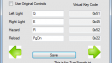
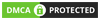
Write comment: